 It’s okay to be forgetful sometimes, especially when you forget your WordPress password. Thankfully, WordPress allows you to recover your password. This article will go over 2 different methods on how to recover a lost password in WordPress.
It’s okay to be forgetful sometimes, especially when you forget your WordPress password. Thankfully, WordPress allows you to recover your password. This article will go over 2 different methods on how to recover a lost password in WordPress.
In fact, I briefly went over these two ways to retrieve your WordPress password, but I felt I needed to do a better job by making sure each step is clear, as well as providing video screencasts for both methods.
How to Recover a Lost Password in WordPress
The simple and easy Way to Recover a Lost Password in WordPress
You probably have already tried your password, or maybe the one you thought was the correct password, and the result was that the password was wrong.
Under the log in is a link to recover your password. When you click it, it will lead you to a simple form asking for either your email or your username.
Once you have clicked the submit button, your WordPress installation will automatically send you an email that will have a confirmation link. You will need to click on that link and you will be directed to a page to reset your password.
(You can right click on the image and open in a new tab or window in order to view the image.)
In some cases, your WordPress installation may fail to send you a password. This may be because of your web host, so you may have to try another way to reset your password.
Here is a video to help guide you through this process.
The more technical way to Recover a Lost Password in WordPress
This method is not specifically a method to recover, but it does allow you to reset your password. It just takes a few extra steps, and a little knowledge with MySQL. This tutorial in particular will be using the MySQL from cPanel.
1. Log into cPanel
 2. Scroll to the icon for phpMyAdmin and click. It will open up the database tables that you have running on your hosting account. An example of what to look for in cPanel for phpMyAdmin is to the right.
2. Scroll to the icon for phpMyAdmin and click. It will open up the database tables that you have running on your hosting account. An example of what to look for in cPanel for phpMyAdmin is to the right.
3. Click on the database table that coordinates with your WordPress install. In fact, if you don’t know what database to look for, open the wp-config.php to find out.
4. Look for wp_users and click to open the rows to that table.
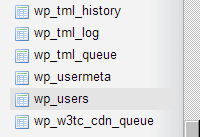
5. Look for your username and click the icon to edit.
6. Find line for password. (You can right click on the image below to view it as a larger image.)
7. As you can see in the image above, there is a place to put a password. When you first see, it, it will look like a bunch of characters are in that field. Remove those characters and put the password you want. The varied characters are there because WordPress only recognizes passwords in the form of MD5 encryption. You will want to put your own password in the text field and then select MD5 in the drop down box.
Once you have done this, click the button that says GO and your password has been reset.
In fact, I’ve created a video for how to recover a lost password in WordPress using cPanel.
Have you had to recover your WordPress password? What method or methods have you used?
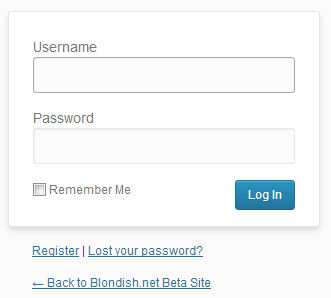
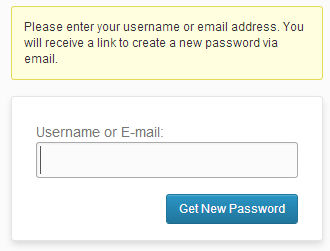
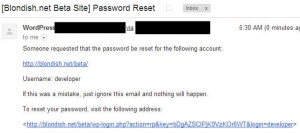
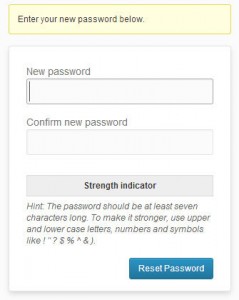

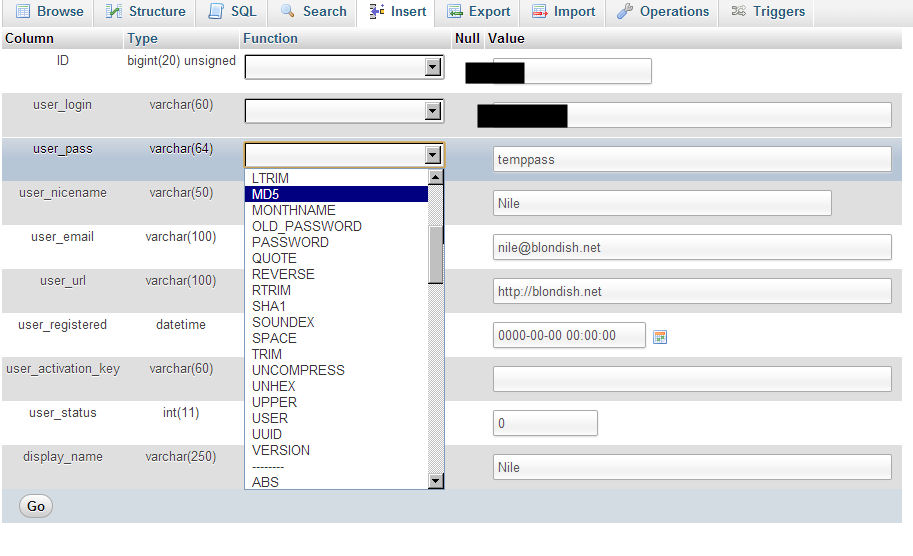
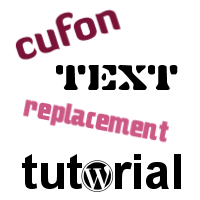


Nile,
I changed the password to one of my demo sites to make it more secure and now I cannot remember the password. When I click on the lost password link to reset my password, it never sends me an email giving me an opportunity to reset the password, for some crazy reason.
So showing me how to simply go into the MySQL database using phpMyAdmin is an absolutely great idea and I’ll do that right after this post to set my new password that I will write down this time.
Great Post and thanks a lot!!!
(p.s. feel free to delete this comment, but you said: “In fact, I’ve created a video for how to recover a lost password in WordPress using cPanel.” and I can NOT find that video! I am sure it’s very helpful!)
Somehow my article was changed when I left it open on my computer… so I updated it with both of the videos.
Hi Nile, thanks for your tutorials. I’ve yet to use the second method to recover my password.I’ll bookmark this post just in case I have to in the future.
Thanks for sharing
Hi Nile, So far I have not had to recover my password but I’m so glad you posted this tutorial in case I need to do it. I will bookmark this page for future reference. Thanks for always posting such useful information and tools to make blogging online so much easier!
Wow, superb weblog layout! How lengthy have you been blogging for? you
produced blogging appear simple. The overall appear of one’s web site
is great, allow alone the content! Thanks For the post about….
some genuinely howling work on behalf of the owner of this website,
dead outstanding subject materials.
Great tutorial. I find myself using the first method more frequently since I now have six blogs. I was not aware of the more technical method so when save this post for future reference. Thanks.
You do such a great job explaining things Nile! I have a little black book I use where I keep all my passwords this way I never have to worry about loosing them. I was thinking about putting them in a folder here on my computer but then thought it was safer to get me a little black book. I am sharing though because of the great information.. Thanks Chery 🙂
Nile,
Like I said, for some reason unbeknownst to me, it just wouldn’t email me the link to reset my password after repeated attempts, so I just used the option you set out in option #2 which is to access the MySQL database using phpMyAdmin.
Your instructions worked like a charm and I will never again worry about a client losing a password! Thanks so much!
Just as a helpful hint to people using that method, you may have multiple databases if you have more than one site or demo site on a hosting server. Unless you have deliberated changed the naming structure for security reasons, those MySQL databases (one database for each WordPress site) will each have separate names probably ending in “_wrd5” or “_wrd6” etc.
So in order to figure out what website those databases are attached to, you need to click on the database table called “wp_options” and then look at the option_name > blogname and then to the right will be the name of your blog under “option_value”.
I have dozens of real and demo sites, so I just wanted to share that tip for quickly figuring out what database is attached to what websites so people can be sure they are messing with the correct databases when they want to reset a password, or for whatever reason.
Nile is da best!!!
~ Jupiter Jim
In order to find out the database, just look in wp-config.php
Hi Nile,
thanks for telling us the ways to recover a lost password. It happens with lots of bloggers as it is not always easy to remember all the passwords of various accounts.
hi Nile
nice article great job nile my most website are running on wordpress platform. so your article tips are very helpful with me and also helpful for new wordpress website bloggers. thanks for sharing..
The first step is really easy and many people don’t put much concern on it but the second method is damn technical and more technological but easy to follow with the steps in the video
that’s an awesome tutorial Nile
I always forget my WordPress login Password
and this post is so cool
thanks for sharing !
I liked seeing the technical tutorial of how to find those pesky passwords we always misplace. It happens a lot with WordPress since I manage different blogs. Thanks for the info!
Lucky me! I’ve never lost my password yet. But I think I should bookmark this post in case I will lost my pass in the future. Thank you so much for sharing this useful information.
Nile, thanks for this guide.
I keep my wordpress password written down on a note in my apartment so I have a backup, but if I would loose that one this guide will come in handy.
Thanks for your tutorial. Did you know what i decided that when i open any account on any sites i drop the mail on my email id about the id and password just for an back up plan. Anyhow once again thanks for sharing how to change/recover the existing password.
that’s an awesome tutorial Nile
I always forget my WordPress login Password
and this post is so cool
thanks for sharing !
Wow!! What a great writing, really I appreciate such kind of topics. It will be very helpful for us
Hanging Display Boxes
Thanks
Nice tutorial Nile making it so simple for non tech bloggers.
I don’t usually forget my password but often I do change it for security reasons 😉
When I first saw your second way of replacing your password through PHPMyAdmin I thought there was no way that would work. How can WordPress just use MD5 encryption, no SHA, no salting? But sure enough it did work on my test bed install.
How can WP be so insecure that it only uses MD5 for passwords? Am I missing something? What is the whole salting thing in the wp-config for?
One thing I did notice is that if you check PHPMyAdmin after you login, WP does rehash/salt the password, so the MD5 hash which you setup is only there for the first login and then salted after that…
this tutorial will help those who can usually forget their WordPress password. first process is a bit simple to retrieve the password. thankx sharing this useful information.
Software Development Company India
Now, after trying to recover the password, the recover key sent by wordpress
Hey Nile, this is one of the information I was looking for. Thanks dude for providing this post.
Bundle of thanks for sharing tutorial of breaking wordpress based website, I have several with different passwords so I may be in need when I lost my passwords.
Hi Nile, Its your great tutorial, I think every one must know that How to recover word press password, For me its a great informative tutorial which all people first know this, I am so impress to you me also subscribe you Thanks a lot keep share
wow! i never knew i can actually change my password through cpanel, I’ll keep this in mind, sometimes trying to recover password on the wordpress login site doesn’t work, they might not send a password reset email. I’m happy there’s an alternative method, Great post!
Hi,Nile it was a great bit of information.Later this year i lost my wordpress blog’s password and i got it back by using the email method,I was unaware of the other method you told.Thanks for making me know that!
Nice tutorial much confused last mine thank you for sharing.
its very perfect tutorial for recovering password thanks for sharing
It’s not my first time to go to see this website, i am visiting this site dailly and obtain good information from here every day.
Nice share Nile. Generally I use Lost Your Password link and if I forget the email associated with this wordpress site then I follow the steps mentioned in this article. Thanks for the detailed post with screenshots.
I liked the technical part of the recovery technique… Thanxx for the info. 🙂
Nice post. I use the mysql database to change the password.
have not tried through cpanel,
its time to give it a try,, like the second part. thanks for sharing 🙂
Thanks very much Nile for this amazing article. For wordpress bloggers, resetting a lost password could be a messy affair. Very few actually know the process of recovering the password from cPanel. Thanks again for this helpful article
Hi Supriyo! I hope to hae other password recovery tutorials from other types of web hosts. When I do, I will update this article.
Hey Nile, Very useful article about recovery of lost password. I have saved this page for future reference. Apart from this i have noticed that you have changed the looks of your website. I am loving it. Keep your good work going. Thanks a lot.
Thanks for sharing. This situation is so familiar 😀
Hi Nick! Just a heads up on your domain name you are using. According to the WordPress Foundation on the WordPress Trademark, you may end up without a domain. You can only use it with permission or just using wp.
nice post nile…this is really helpful for all the wordpress users who lost their password. we can easily retrieve password wth mail ID but the real problem begins when hacker has changed email ID. and yes the technical method looks difficult but it feels great when you retriev your password using that way, thanks for the post
There are many Ways by which we can recover the password but the Database one was something new To me.Thnks for this awesome article.
nice post lot of searching for guidance on wordpress .. this article saved me and its continues for some one
thanks for shared Article
Hi Nile,
This is an awesome post, few days back I lost my email access, I was using Custom email for WordPress that was my mistake, I used this method to change my Password, only few people know this technique !
Great Info!
hey buddy, thanks yar, finally i’ve found this article when i’m in deep trouble, and it worked,awesome
Hi NILE,
Thanks for your best solution about “Recover a Lost Password in WordPress”. Really nice and awesome post for new blogger. This post is very wonderful resource.
Best Regards,
ataur
Yeah. This is the simplest way to recover a blog.
If a blog gets popular. It gets Popularity with More Severity to hack that website. Thamnks for shraring
the 2nd methos is new for me and help to recover an hacked wordpress blog also.
thanks for sharing Nile
I have never face on such problem. However, with your information, now i am gain experience on how to fixing problem related on forgot our wordpress problem. Thanks for sharing this!
I have recently suffered with this. But thanks to your nice and descriptive content, I have recovered my blog now!
-J
I’ve lost the password of my WordPress admin panel a few months ago and had to go through a lot of trouble because my login attempts were locked down and my email was incorrect. Thanks for these tips.
Hi Nile,
it is so great that you shared the two options of how to do this!
Even though I am familiar with accessing files in the c/panel on the host, I did not know how you could find your pass word there as well.
Thank you so much for sharing your expertise.
Yorinda
Its such a great article. It will really help me in future. I liked the simplicity of your post and also the way it is displayed here. Thank you so much for sharing this with us. I liked your blog a lot.
Thanks for the heads-up – with all the advice about using different passwords for all your different sites, yet advising against writing them down ( how do people COPE?) this situation comes up pretty regularly with me!
The phpMyAdmin strategy is great to know, thanks.
You explained it all. This post will be useful for both newbies and for experts.
I usually use the first method to recover my password. i would like to ask is there any plus point in using the third method over the first one ?
I think changing the email ID and recovering the password again from wp-login page would also works equally fine. Thanks
I cant tell you what I am feeling right now after reading such a wonderfull post, If I lost my Password in future or anything mishappens with the help of this post I will able to get back my password wow Thanx a lot Nile for sharing this.
Regards
Karan Oberoi
I have faced the issue once with one of my blog. I have not opened it for a long time, and totally forgets the email and password of it. Then I tried this hack by accessing the cPanel, and PhpMyAdmin.
Anyways, thanks for sharing the awesome idea.
I thought it is impossible to recover a lost password for WordPress. Nice found.
Hi Nile, So far I have not had to recover my password but I’m so glad you posted this tutorial in case I need to do it. I will bookmark this page for future reference. Thanks for always posting such useful information and tools to make blogging online so much easier!
Hi Nile, indeed a piece of valuable information, thanks will use this trick. Thank you.