 Like any software out there, it does take some time to learn how to use WordPress. However, WordPress is not hard at all to use, especially if you are using it out of the box. It’s normally the things you want to install on top of it, like plugins or themes, that it necessary to dig a little further into learning how to use WordPress. So, how easy is it to use WordPress?
Like any software out there, it does take some time to learn how to use WordPress. However, WordPress is not hard at all to use, especially if you are using it out of the box. It’s normally the things you want to install on top of it, like plugins or themes, that it necessary to dig a little further into learning how to use WordPress. So, how easy is it to use WordPress?
How easy is it to use WordPress?
WordPress is designed to be simple and easy to use, even for the not so savvy Internet user. Most people confuse WordPress with just being a blog platform, but it’s more than that… its a fully functional content management system. It is designed out of the box to allow you to create a whole website with OR without utilizing the blog functionality that is naturally built into the system.
So, if you’re thinking that you don’t want to blog on your site, you don’t have to. It’s there as a feature if you want to take advantage of it. And frankly, down the line, you may want to use the blog aspect of your WordPress installation as it is a powerful tool in leveraging your business.
The WordPress Backend
WordPress has a simple interface listing the major areas to either update your site, create new posts or pages, install a theme or plugin, and more. You will never lose your way when navigating within the WordPress backend as long as you remember that the main navigation that you need is always on the left hand side.
This is also the same for any theme options or plugin that are added as sections to the menu.
Posts
This is the area where you can publish blog posts. The interface is clean and simple. You also have a couple methods in order to create a new post like the Visual editor and the Text Editor. The Visual editor in WordPress allows you to see the format of your post as you create it. The Text editor allows those who are code savvy to insert HTML and any other dynamic content.
In creating a post, you can organize them into categories and tags. Categories are usually used for general description of the post and tags are a little more detailed. Categories and tags actually help a little for your own site’s search, so you have to be careful on how you organize your site.
Publishing is easy. You can either click the big blue button or schedule your post to be published at a later time.
As you can see, in some of the images above (you can click and they will open in another window as a larger image), you see buttons over the area you can place your content. You can use these to stylize your text or even add images or other media files.
Media
This area is where you can upload PDF, images, music files, and video. You can also maintain individual images.
Links
If you’d like to maintain some type of Link list on your site, the link section is a good place to start. You can display your link lists using widgets.
Pages
Pages are a bit different from posts. These are used for static content or content that won’t be updated as often. Pages can be arranged in an hierarchical order, or in simple terms, organized as if they were sections.
Creating a page is similar to that of creating a post, except there are no categories.
Comments
The comments area allows you to edit, reply, or even delete comments that come into your website.
Appearance
The Appearance section of the WordPress backend is the area that maintains a lot of the front end interface of the site. You can install themes or child themes. You can maintain your menus on your website, or what goes in sidebars by adding or removing widgets. You can customize the theme with a visual editor type option, or for the code savvy, you can edit the code directly.
Plugins
Plugins are code built to add dynamic functionality to WordPress with little or no code experience needed. Some examples of what plugins can do are:
- Add a contact form to your site.
- Give e-commerce functionality to your site so you can sell products.
The plugins area of the WordPress backend allow you to install or remove these plugins.
Users
The Users section of the WordPress backend allows you to maintain who has access to your site and what they can do on it whether it be adding and editing content, having full access, or just being a subscriber. Each role you give, you can edit exactly what each individual is allowed to do.
Tools
This area is normally used for importing and exporting content. Some plugins do add their settings to this section, but this is known to be an area.
A couple built-in tools are the Press this button that you can add to your browser and being able to convert categories to tags or the other way around. The Press this button allows you to basically re-publish an interesting article to your website from an outside site. Caution: if you use this, you probably should be editing the article to make it your own, but also link back to the original source.
Settings
The Settings section of the WordPress backend allows you a lot of different options. You can:
- Allow or disallow people from registering on your site.
- Edit how comments should appear on the front end of the site and how they should be moderated.
- Change the URL structure or permalink structure of your site.
and much more.
There are 3 things that are important about learning how to use WordPress. The first is that the majority of your time using WordPress is usually spent in the Post, Pages, or Comments section of your site. The second is that if you don’t know how to use something, there are forums like the WordPress Support forums or All About WordPress that can help. The last thing to remember is that you shouldn’t fear taking a peak around your WordPress installation to get familiar with it.
In the case you prefer something more visual, I’ve put together a screencast on the WordPress backend for you.
A Walk Through The WordPress Backend
Hopefully this post will help those new to WordPress see how easy it is to use.
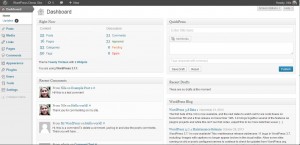
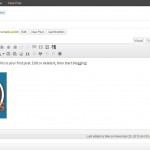
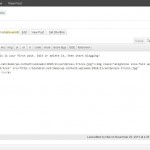
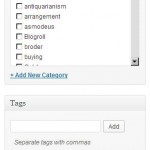
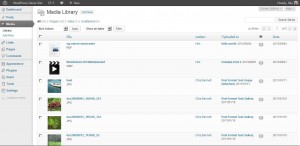
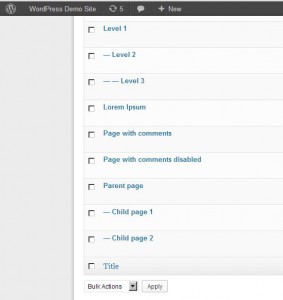
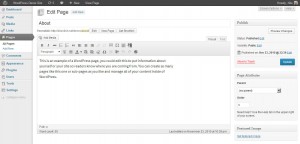
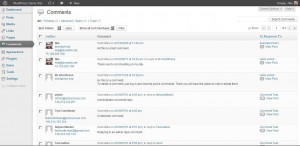
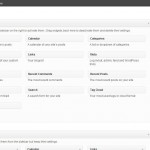
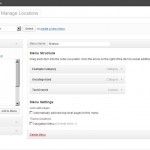
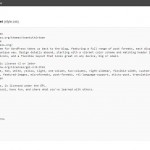
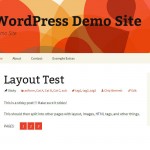
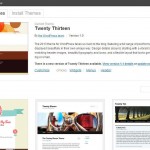
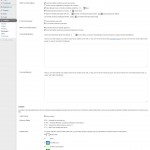
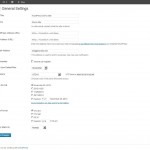
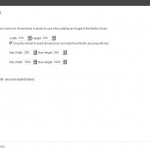
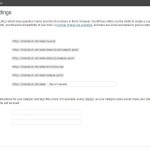
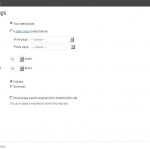
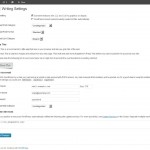
Hey Nile thanks SO much for this simplest version of the tutorial – with screenshots and breakdown of the each module. I have a few clients who are very new to WordPress and ping me with questions for various WordPress related functions. Thanks for making my life easy 🙂
WordPress is indeed simple, beautiful and much easier to use!
WordPress used to be way more simpler. As we are in WordPress industry, it still feels the same. It seems to be easy. However, a newbie spends considerable amount of time to get used to WordPress admin interface. I believe WordPress team should spend more time fixing the admin interface. Thank you for taking time to come up with this little tutorial. Next time, I’ll point newbies to this post.
I’ve come to find that I’ve needed to write this post for a long time.
The Interface of posts and pages hasn’t changed too much except in styling and a few extras… even in comparison of when WordPress was b2 cafelog.
I don’t think the admin design is bad except for the fly out mention. I liked the accordion style a lot better. We have that, but the flyout is annoying at times when I am writing a post or replying to a comment.
There are some weird things that I do think need fixing… if you think so… speak up in the Alpha Beta forum or join the Thursday IRC chats. 😀
hi Nie ,
Great post and written in very friendly style. I have created 10 sites in WordPress and working on wordpress from 2 year but i also found your post is interesting and informative.
Thanks for sharing and please keep writting.
Hi Nile,
Really great work, It’s really great tutorial for everyone who is looking to start their WordPress blog or want to start their website on WordPress. Although working on WordPress is quite simple and anyone can do with ease.
Using the word press sites for the promotion of our business is one of the best technique which every businessman should follow. Thanks for sharing easy ways of using word press.
Very encouraging article for those bloggers that are thinking of switching on WordPress. I do have great blogging experience on WordPress. Frankly speaking at start it looked adoptable, and it was; but when you go for more extreme SEO friendly blogging you got to go through tons of options and customization you ever expected.
But at last, it will worked out good the movement you start enjoying WordPress.
Hi Nile,
This is a simple, clear, easy to follow, easy to use post. It describes the main sections of WordPress together with some tips about what you can do in each of them. I think people will like it.
For me this post raises the problem of the target audience. What is your target audience? Many of your posts are technical, sophisticated with a lot of information, details, strategies and techniques. Very good for more advanced users.
This post is so simple that it becomes clear you targeted the total beginners. For me it was a surprise because I have always thought your target is advanced WordPress users.
What is your target audience?
Have a wonderful day
Silviu- You’ve been on my site long enough to know what my target audience is. It is from beginner to advance in blogging, WordPress, social media, SEO and web design…. or basically the creation, maintaining, and promoting of a website.
I don’t want to sound mean or rude, but you’ve come off a bit abrasive in many of your comments. It’s just a vibe I’ve gotten from you.
I hope you understand where I’m coming from. Your job is not to understand my target audience.
I know my target audience and its pretty clear from the categories listed on my 2nd navigation on what my site targets. This hasn’t changed much in the last 10 years.
What this post is about is explaining how easy WordPress is to use and yes, it does appeal to the beginners in WordPress. I have more than 200 posts alone about WordPress from beginner, user, designer, AND developer. Nothing wrong in that. This allows me to use this link in explaining to brand new WordPress users how easy it is and give them a video to familiarize themselves with the backend.
Hi Nile,
I use wordpress and it is a great marketing tool for business. One of the great things as you have shown local business can be thought how to update there sites. You were very clear on your video and easy to understand even for beginner.
Rosemary
Thanks Rosemary… I haven’t been a good girl on putting more basic tutorials up lately. I’m really glad to hear your feedback. I did the video in 1 cut…lol
Hi Nile…
very useful post…
I have been using blogger since long time.After reading this post i have learnt a lot of new things about wordpress.You way of explaining things is very good.Thank You…
This is a wonderful tutorial on the use of WordPress Niles. Once in awhile I come across a comment from someone who says they find WP too hard to use and I must admit it really puzzles me. I am SO not a techie person – I get things done more out of shear stubbornness than anything but I find WP super easy to use. Plug-ins are a blessing and a curse – I love the creativity and functionality they offer, and I hate the problems they cause. Twice this year one of my blogs went haywire and both times it was due to a plug-in conflict. But overall, I can’t imagine using another platform.
Thanks Marquita… I work with a lot of different people who are of all computer skill levels. I’ve gotten to the point where this post was necessary… not just for readers, but for my clients and for those I know who come to me to ask for a better explanation of how WordPress is easy to use.
Hello Nile! You did such an excellent job explaining the different area’s as well as showing us with pics and the video. Sure wish I would have had access to this information when I first got started blogging. I am going to book mark your site and refer others here when they ask me questions.
Thanks for sharing.. Chery :))
Hi Chery! This is exactly what I put this post together. I needed something that I can just refer my clients to in order to understanding a little about WordPress and how easy it is. Yeah, the video is about 30 minutes, but its a good overview. I could refer to other articles, but why when I could write my own, right? 🙂
Thanks!!!
Hello Nile,
I think for a WordPress beginner it is tough little bit but as the time passes it seems easier. In WordPress site, there is more flexibility than blogger. You can use colorful seo friendly themes, useful plugins to make the site attractive & above all most bloggers use it
Hey Nile,
Yeah it’s true that WordPress is very easy to use. You can create website within a less time compare to any other Content Management System due to its features and inbuilt Plug In.
WordPress is a platform which has no replacement easy to use & follow.
I think its too easy to use wordpress and by using this we can make our blog how we need it to be. This is a great CMS for bloggers.
Hi Nile,
Really interesting post. Most of all, I like the idea of the video. I am using WordPress for my clients, and I am looking for a white label video explaining the basics of WordPress so I can give it to my clients along with the website.
Maybe you or one of your readers know where I could find one. Thank you
This is like a complete WordPress tutorial compressed into one single post in a way that is still easy to understand. I think your post is very interesting and informative, I’ve been using WordPress for over 7 – 8 years now and to be honest with you, it’s possibly the easiest blogging platform I’ve ever used, Thanks for sharing, I believe it will benefit a lot of users
Hi Nile
Written in simple way and I loved reading it. Though, I am using WordPress for more tah a year, I found your post very informative. Thanks
WordPress is very easy to use. It just took me 2 weeks to become familiarize with it. Perhaps, others learn it in days.