 Some times it might be necessary to have a link open to a new window. It could be that the link leads to an external website. However, that great thing with WordPress is that there is an option to be able to do this. It is not always well known and you have to activate the option.
Some times it might be necessary to have a link open to a new window. It could be that the link leads to an external website. However, that great thing with WordPress is that there is an option to be able to do this. It is not always well known and you have to activate the option.
How To Make Your WordPress Navigation Menu Open In a New Window
The trick to getting your WordPress navigation menu open in a new window is going to your menu section under Appearance> Menus in your backend.
By default, your menu links will have the name, title and description.
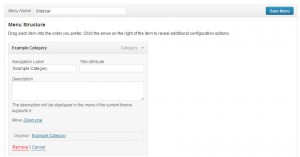
(Right click to open image in a new tab or window in order to view the image larger.)
Wait there are more options! If you look at the top right of your screen, there is a tab called Screen Options. If you click on it, the tab will drop down.

(Right click to open image in a new tab or window in order to view the image larger.)
Look under the area in the Screen options that says “Show advanced menu properties.” One of the options is Link Target. Check the box, and your menu item will show a box to select if you wish the link to open in a new tab or window. Save your menu and then check the front end of your site. Your link should open in a new window.
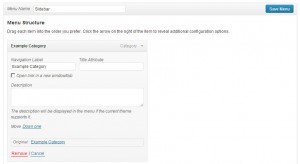
(Right click to open image in a new tab or window in order to view the images larger.)
Have you used this option to open a link in a new window with your WordPress navigation menu?

Thank You Nile for the Guidance. I will try it myself and ask you in case of doubt.
Hi Nile,
I wasn’t aware of this feature in WordPress, and I think not many people are aware of it. I don’t know how come you find out these options. 🙂
Hello Nile,
Excuse me, but the problem you state is not so clear, at least for me. When I want a link in a post to open in another window, I click on the insert link button, then on “Open link in a new window or tab”.
It seems that you are talking about something else here. For the moment I do not understand what it is and why do I need it.
I have found the Link target option you talk here but when I click on it, nothing happens. I can see no box, anywhere. Also, the pictures are very small and rather unclear. I cannot see the exact location of that box.
Have a wonderful day
You have to right click on the images… to view them in a larger window.
Save your menu after checkmarking the box. Then try your menu on the front end of your site.
You can also left click on the images to pop them up in the same window in full size.
Hi Nile
Personally I only ever set external links to open in a new tab – I wouldnt want to lose the visitor completely.
With internal links I keep them within the same tab – I would find it quite annoying if every time I changed page a new tab opens.
Good tip, thanks for sharing.
I wouldn’t either, but others would. My reasoning is the target= blank is not valid HTML. However, this is something if you need to keep your site open still and just have another open for you. Its already built in for those who need it…. well, want it…lol
hi Nile, i think this is the easy tutorial for newbie like me. thanks for this awesome easy wordpress navigation menu tip.
Hi Nile,
Helpful WP insight here. I could see where this would be beneficial, opening the Nav menu through a second window.
Thanks for sharing and enjoy your weekend!
Ryan
Thanks for share it, specially thanks for screenshots.
Thanks, very quick and useful tutorial!
I know that I use something.. I really appreciate when I open a new link it is in a new page. Nothing more frustrating than trying to figure out how I got to where I am!! Not sure if what I use in Word Press is what you are referring to or not!!
Great Post !
You have made me understand about WordPress Navigation Menu. now i can do as you learnt above!
Nile .. I have read your two article, Both are useful for me. Thank you.
Waiting for your new update .. 🙂
hi thanks for this wonderful article these information was not known to me till i read it now a nice way to open a navigation menu
Hiii,
Nice word,all information is great.I like it.
Thank your!
great post..very usefull for newbei webmaster like me…thanks for sharing
Hi Nile, Its a good tip. I do avoid adding opening a links in new video but sometimes it is required. Also it a section which not many people check and think that they can’t do it.
hi Nile
sometimes it is very necessary to open a link in new tab or window. Thanks for sharing this trick. I never get attention in that WP option for that.
This is something new and am surely gonna try it but i want to ask what’s the use and benfit of doing it? Will it really help in SEO?
Hi Nile,
I wondered how I could do this and yay, now I know
You always have great tips on your blog!
Thank you so much for sharing your knowledge!
Cheers,
Yorinda
Hey Nile! I read your title and was curious so here I am! I was wondering though what would be the importance of setting this up like this? I did follow your directions and it does look easy enough but as I stated Why would we want to do this?
I really like how you always explain everything so clearly and make it easy for us to follow. Chery :))
Hi Nile,
Is it possible to add another blog url to our nav bar instead of pages? for example i have a special blog that contains stuffs about me. Instead of my nav bar being http://blondish.net/about i want it to link to a new website, it that possible? Would love to hear your reply.
Happy new month.
Yes, you can… there is an area called Links to put custom URLs in.
Great tutorial,this can help us get more pageviews and it will also reduce the Site’s bounce rate.
I want to thank you for a perfectly clear and VERY helpful instructions! I rarely write feedback but was absolutely compelled this time! Again, thank you!
Great instructions, I would really love to thank you a lot and I was absolutely forced to write a feedback so keep up the good work and best of luck!
Great instructions, I would really love to thank you a lot and I was absolutely forced to write a feedback so keep up the good work and best of luck!
Nile After reading your post i got tips and tricks how to use WordPress navigation more smoothly .i m very thankful to you
I was looking for this from a long time, thanks for writing such a detailed tutorial.
Nice tutorial….thanks for sharing!
Thank you.. so much for this simple tutorial.This is useful for WordPress beginners like me.
Great article as alwyas nile. I have always tried to apply this on my blog as it helps in reducing the bounce rate and the user will have two tabs open instead of just one which will also impact the time a user spends on your site. Will try it on my blogs. Thanks for sharing it.