This is a guest post by Jason Capshaw. Jason Capshaw is founder of MyWebTronics, an Atlanta web design firm. He resides in Atlanta with his wife and two children
This is Part 2 in the series of How to Optimize WordPress for Speed.
Reducing PHP functions in themes
WordPress has thousands of different functions that could be called at different points of page loading. Reducing the number of functions used by your theme will assist in speeding up page load times.
Themes are built to be used on any domain name without having to hard code anything. This is very useful for adding a new theme to your site, but it requires the use of certain functions to identify blog information. Since you know what them you are using, hard coding some of those functions will reduce server load.
Tip: the quickest way to learn how to fix something is not to back it up. So, if you are not looking for an additional lesson in programming, make sure to back up your files before you start editing them.
Here are a few functions to replace:
- bloginfo(‘stylesheet_url’); In the head section of your site. Should replace with http://www.example.com/wp-content/themes/YOURTHEME/style.css
- get_option(‘home’); This function is usually in the theme header in the link for your blog home page. Replace with your blog location with http://www.example.com/blog/
- bloginfo(‘name’); This function calls your blog name. Simply replace it with your blog title, “My Example Blog” in the theme header.
- bloginfo(‘description’); This function is usually in your header and calls your site’s tagline. Replace with your tagline.
- bloginfo(‘template_directory’); This function (or something similar) may appear throughout the theme to call certain images the theme uses. Simply hardcode each image link to the hard URL as in http://www.example.com/wp-content/themes/YOURTHEME/images/mypic.gif.
- edit_post_link(‘Edit this entry.’); When an editor or admin is logged in, links appears so that the site can be edited. I would just drop this all together and edit eveything from the admin panel.
Reduce HTTP requests
When a browser requests a web page, a series of communications begins between the browser and the server. Each time the servers sends a file, it sends a header first to tell the browser what to expect. If the subsequent data does not match, your browser should show an error.
The fewer times the server and browser engage the 7 different network layers of the internet, the less time will be needed to download the page. You do not want one big file with everythin in it, for example, CSS and javascript should be in seperate files. However, in an ideal situation your server should only send four different files:
- HTML
- Stylesheet
- Javascript
- Image
Most sites work like this:
- HTML
- Stylesheet 1
- Stylesheet 2
- Javascript 1
- Javascript 2
- Image 1
- Image 2
- Image 3
- Image 4
- Image 5
- Image 6
- Image 7
- Image 8
Steps to reduce HTTP requests:
#1 Put all CSS into one file
Some themes use multiple CSS stylesheets. Merge them together. Also, some plugins use stylesheets. If you are really serious about getting every bit of speed possible out of WordPress, you could edit the plugin and add the plugin’s CSS to your theme’s CSS file.
#2 Combine all javascript into one file
Put every single javascript function into one file. They should not conflict with each other.
#3 Use CSS sprites for background images
CSS has the ability to show only a portion of a particular image in the background. There are some problems with CSS sprites, for example ‘repeat’ may be a problem. However, many background images can be combined into one file, especially icons.
Here are a few examples of large sites that use sprites:
Stop use of Avatars
When avatars are enabled, WordPress takes the user’s email address and turns it into an md5 hash. It then communicates with Avatar to find out if the user has signed up and what Avatar they use. If they do not have one, they send the URL to the one you have selected.
The browser is required to make multiple DNS requests to the URL provided for the Avatar and download the image from a different source. This process may not be so bad for one or two comments. But when a post has many comments, it can become extremely burdensome and can slow your lightning fast WordPress load time into a turtle’s crawl.
Test plugins
When running a WordPress site, you need to weigh pros vs. cons for certain plugins. The easiest way to test a plugin, is to test your site speed before the plugin is activated, and after the plugin is activated.
If the plugin slows down your site; does it add enough value to continue it’s use? In most cases, probably not. Plugins are usually designed to get users to engage with your site, if it causes a higher bounce rate or frustrated users it is counter productive.
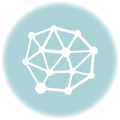
[…] This post was mentioned on Twitter by Rendy. Rendy said: How to Optimize WordPress for Speed: Part 2 http://bit.ly/bxl4ZA […]