So, you want to venture off onto your own self-hosted WordPress install and you are currently on WordPress.com. However, you are unsure on how to move your blog from WordPress.com to WordPress.org. How do you do that?
First, you have to really understand the difference between WordPress.com and WordPress.org. Overall, WordPress is free and open-source software that you can download and use however you wish.
WordPress.com allows you to have a free hosted site or you can pay to access more features with their hosting. You cannot advertise on your hosted site and on the basic plan you are limited to free themes and specific widgets and plugins. If you upgrade your account, you can have access to other themes and plugins, or even installing a premium theme you bought elsewhere.
WordPress.org actually allows people to download the entire WordPress content management system so you can use on your own web hosting space. You have control over your entire site and can change your theme, install plugins, and monetize your website. With your web hosting, you pay a web host for your space and have to acquire your own domain from a domain registrar.
How To Move Your Blog From WordPress.com To WordPress.org
The great thing about both WordPress.com and WordPress.org is that the backend of site looks similar in most areas. In order to export, you go to Tools > Export.
(Right click on image and open in new window or tab to view entire image)
Select all content to download all posts, pages, images, menus, terms, custom post types, and more. Then click the button to Download the export files. This will give you an XML file.
Once you have downloaded the file, you can now import it to your WordPress.org website. You will go to Tools > Import. After you have clicked the link for importing, it will lead you to a page that asks what you want to convert over. You will want to click on the link for WordPress. In WordPress.org sites, you will be asked to install the WordPress importer plugin. Install and activate it.
(Right click on image and open in new window or tab to view entire image)
Please note that sometimes larger sites may timeout when importing. Sometimes you will have to reload the XML file few times to get things going or you might have to split your XML file into several smaller files. Larger websites DO take some patience to import, so be patient. Some web hosts will only allow you to upload so much, and will not allow you to increase your memory. By either re-uploading the XML files several times OR breaking up that file and importing the WordPress.com site’s content in pieces will work.
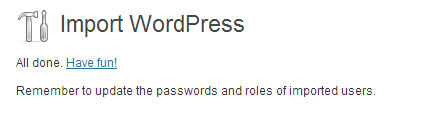
Once you have imported, do not delete your WordPress.com site. Remove old posts, and then publish one post to let readers know where the site is. Please note that this is the freebie method. In order to actually redirect the site, you will have to purchase the WordPress.com upgrade for Site Redirect. You will find this in your WordPress.com dashboard under Dashboard > Change Blog Address and under the blog you want to change, you will click on the Change address. You will have to also go to Store > Site Redirect and purchase it, which is a per year fee.
Did you start on WordPress.com and move to your own self-hosted WordPress.org site? Was it easy for you to migrate your website? What issues did you run into, if any?
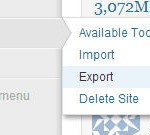
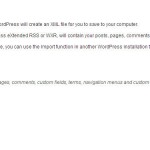
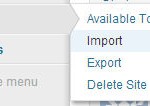
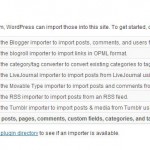
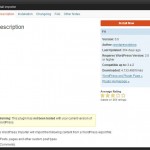
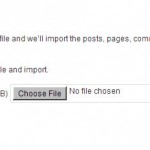
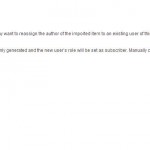
Hey Nile,
Such a nice informative post. When i start my new blog just for fun on WordPress it is going good. But after some time i moved it on WordPress.com and now its working well. You had provided simple steps to move WordPress.org blog to WordPress.com blog.
Great article. It’s nice to have a little more control with the self hosted version of WordPress.
To anyone waiting to make the switch… Do it!
Definitely will be sharing this with people I know because I always get asked this question and it annoys me to keep having to explain lol. Thank you!
Hey Nile,
Nice post and Thanks for sharing this post with us. I really like this post and I think this post surely gonna help all the newbies. I learned lots of good stuff from this post.
Very nice information, well i’m new to blogging so wasn’t aware of such a feature
Will surely try it, as who don’t want his own hosting space 🙂
keep sharing!!!
Another informative post. Its really good to read your articles. You provide lots of things to learn with easy steps of implement. I will refer your blog to the new comer.
Thats useful Nile, thanks for an informative post. I have been searching for help as I know somebody who needs to do this.
Hey Nile,
First of all, it’s a good thing that you’ve explained the difference between WordPress.com and WordPress.org. I have a friend who is still very new in the internet industry and he created his own WordPress site in WordPress.com without consulting and that he actually paid a decent amount of money to have a premium site but then he is still not satisfied with the kind of service that he has with WordPress.com. So he decided to ask me for an advice. Well, I guess I should refer this post to him since I’m a little bit busy with some important stuff. Hopefully he can find a solution to his own problem. Thanks for posting this.
I am not fully aware about their difference until you share this post. Thanks Nile.
This is very good explanation Nile. WordPress.com to own hosted wordpress conversion is a 10 min process. but need to adjust tags and categories correctly. another thing is Internal links are also influences on the pageviews. better to adjust internal links also in new blog. thanks for sharing this information.
hello
nile
it’s a good thing that you’ve explained the difference between WordPress.com and WordPress.org.