This tutorial is on how to make a guitar vexel. When you vector or even vexel, it is about your personal preference. You can put more layers to make your guitar look smooth or more realistic, or be very basic with using a few layers.
We are going to use a base image. In the case of this tutorial, the original image came from Fender. Click to download image that we will be using as a base. The concepts of this tutorial can be used in Photoship, Illustrator, or Paint Shop Pro.
You will be using the pen tool (  ) and set it similar to
) and set it similar to  . You may us any color you wish for your guitar. For this tutorial I am using a blue color, but as you can see in the current layout for Blondish.net, I have a pink one.
. You may us any color you wish for your guitar. For this tutorial I am using a blue color, but as you can see in the current layout for Blondish.net, I have a pink one.
Because the original image is huge, I will include each result as a link for you to click to see how you are doing.
1. With your image, you will start with the body of the guitar. Right click to open in a new window – [1]
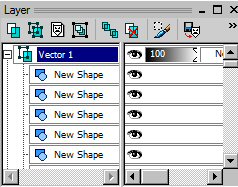 2. We want to give our guitar a little depth so we will give it some shading and highlighting. Use the pen tool and make sure to create a new layer for each. The image to the side is an example of individual layers that make up the vector. Right click to open in a new window – [2] [3]
2. We want to give our guitar a little depth so we will give it some shading and highlighting. Use the pen tool and make sure to create a new layer for each. The image to the side is an example of individual layers that make up the vector. Right click to open in a new window – [2] [3]
3. Next, we will make the shape of the neck for the guitar. Right click to open in a new window – [5]
4. Add some of the features to the guitar like the whammy bar to your guitar. Right click to open in a new window – [6]
From this step on, you are basically adding more details to your guitar, like knobs, strings, and tuning features. Right click to open in a new window [7] [8] [9] [10] [11] [12]
A lot of the concept behind vectoring is making an image using shapes. With your imagination, you can even make your own vector and vexel images without a base to use. Happy vexeling!
Leave a Reply