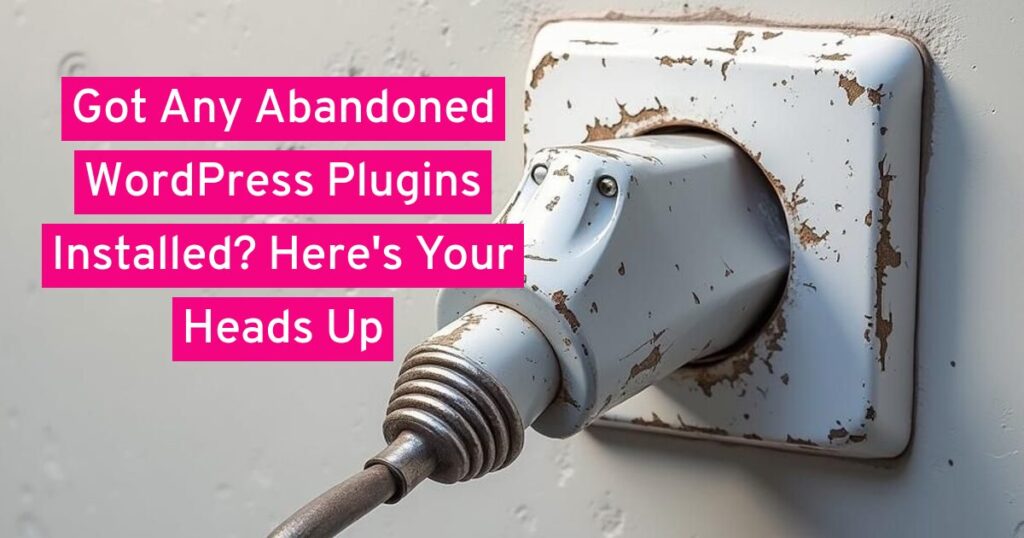
A WordPress site is kind of a living entity that requires regular care and attention. From the core software to the themes and plugins that provide its functionality, every component plays a crucial role in its security, performance, and overall health. While we often focus on the importance of regular updates for WordPress itself, there’s a silent and often overlooked threat lurking in many installations: abandoned plugins.
This article will serve as your comprehensive guide to understanding what abandoned plugins are, how to identify them, and why they pose a serious threat to your WordPress website. We’ll delve into the risks they introduce and provide actionable steps to mitigate these dangers, ensuring your site remains secure, stable, and performing at its best.
What is an Abandoned WordPress Plugin?
At its core, an abandoned WordPress plugin is a piece of software that its developer no longer actively maintains or updates. This isn’t a casual designation; the WordPress community generally considers a plugin “abandoned” if it hasn’t received an update in over two years. However, a plugin can show signs of abandonment much earlier, with red flags appearing after just a few months of inactivity.
The reasons for a plugin’s abandonment are varied. The original developer may have moved on to new projects, lost interest, or simply lacked the time or resources to continue development. In some cases, a plugin’s functionality may have been absorbed into the WordPress core or another more popular plugin, rendering the original obsolete. Regardless of the reason, the result is the same: the plugin’s code becomes static, while the rest of the WordPress ecosystem continues to move forward.
This static nature is precisely what makes abandoned plugins so dangerous. The internet is a dynamic environment, with new threats and vulnerabilities emerging constantly. The WordPress core software, as well as themes and other actively maintained plugins, are regularly updated to patch security holes, fix bugs, and ensure compatibility with the latest web standards. An abandoned plugin, however, is a digital relic. It doesn’t receive these critical updates, leaving it vulnerable to exploitation.
Think of it like owning an old, beautiful car that’s no longer in production. It may still run, but if a crucial part breaks, you’ll be hard-pressed to find a replacement. Worse, the car’s old safety features are no match for modern traffic and road conditions. In the same way, an abandoned plugin may continue to “function” on your site, but its outdated code is a ticking time bomb waiting for a hacker to find a weakness.
How to Find Out If a Plugin is Abandoned
Fortunately, identifying abandoned plugins isn’t a task reserved for developers. There are several clear indicators you can look for, both within your WordPress dashboard and on the official WordPress Plugin Directory. By regularly auditing your installed plugins, you can proactively spot and address potential issues before they become serious problems.
1. The “Last Updated” Date is Your First Clue
This is the most obvious and important red flag. In your WordPress dashboard, navigate to the “Plugins” menu and click on “Installed Plugins.”
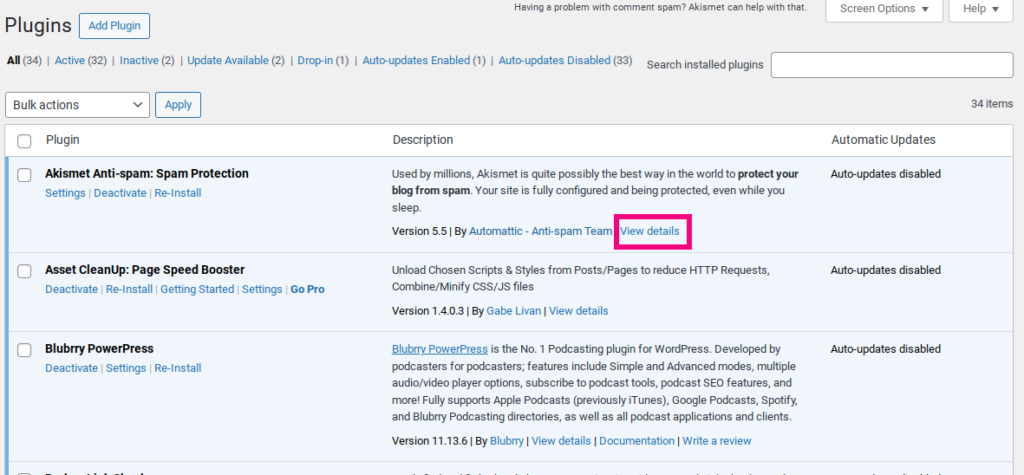
For each plugin, you’ll see a “View details” link. Clicking this will open a modal window with a wealth of information about the plugin. Look for the “Last updated” date.
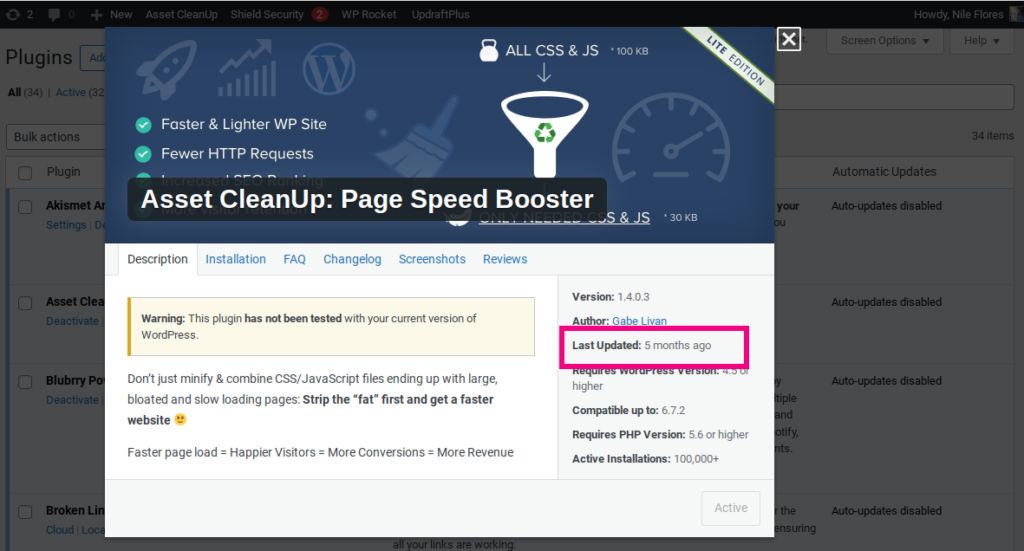
If this date is a year or more in the past, it’s a strong signal that the plugin is at risk of being abandoned. If it’s over two years, it’s almost certainly abandoned and needs immediate attention.
2. Check the WordPress Version Compatibility
On the same “View details” page, you’ll find a section that says “Tested with…” followed by a specific version of WordPress. This indicates the most recent version of WordPress with which the plugin’s developer has tested its compatibility. If the plugin hasn’t been tested with the latest three major releases of WordPress, your dashboard will display a warning: ” This plugin hasn’t been tested with the latest 3 major releases of WordPress. It may no longer be maintained or This is a big warning sign that the plugin’s developer is no longer keeping up with the platform’s evolution.
3. Scrutinize the Support Forum
The activity in a plugin’s support forum is a great indicator of its health. You can find a link to the support forum on the “View details” page and on the plugin’s dedicated page in the WordPress Plugin Directory. An actively maintained plugin will have a lively support forum where the developer or their team is regularly responding to user queries, bug reports, and feature requests. If you find a forum with unanswered questions stretching back for weeks or months, it’s a clear sign of abandonment.
4. The Popularity Test
While not a definitive rule, a plugin’s popularity can be a good barometer of its longevity. Actively used plugins with tens of thousands or even millions of active installations are more likely to be maintained by their developers, as there’s a strong user base and often a financial incentive to do so. Conversely, a plugin with a low number of active installations and a stagnant download trend might be a project that has lost its traction and is on its way to abandonment.
5. Use a Security Plugin
Some security plugins, such as Wordfence or Shield Security, offer features that can help you identify outdated or abandoned plugins. These tools can scan your site and alert you when a plugin hasn’t been updated in a while or when a known vulnerability is discovered in its code. This can be a very effective and proactive way to stay on top of your site’s security.
The Dangers of Having Abandoned Plugins on Your Site
So, you’ve identified some abandoned plugins on your site. Why is this a problem? The risks are far more severe than a simple lack of new features. They can jeopardize your site’s security, functionality, and even its performance.
1. A Gateway for Security Vulnerabilities
This is, without a doubt, the number one reason to remove abandoned plugins. Hackers are constantly looking for weaknesses in outdated software. When a new vulnerability is discovered in an abandoned plugin, there is no developer to create a patch. The security hole remains open, a perfect entry point for cyber criminals.
Through these unpatched vulnerabilities, an attacker can:
- Inject malware: Malicious code can be inserted into your site’s files, leading to spam, redirects, and even the spread of viruses to your visitors.
- Gain admin access: A hacker could exploit a flaw to create a new user with administrative privileges, giving them complete control over your site.
- Perform a data breach: If you run an e-commerce site or handle sensitive user data, an abandoned plugin could be the cause of a data breach, leading to significant financial and legal repercussions.
- Deface your website: An attacker could change your site’s content, replacing it with their own message or simply deleting it entirely.
2. Compatibility Nightmares and Site Breakdowns
WordPress core and other plugins are constantly being updated. As the platform evolves, the code in an abandoned plugin can become incompatible with the newer versions. This can lead to a range of issues, from minor display errors to a full-blown “White Screen of Death” that locks you out of your site entirely.
These compatibility issues are especially problematic when you need to update WordPress core. You may find yourself in a dilemma: update the core to stay secure and risk breaking your site’s functionality, or postpone the update and leave your site vulnerable. This is a no-win situation.
3. No Support and No Solutions
When a plugin is abandoned, its support channels often go silent. If something breaks or you encounter a conflict with another plugin or your theme, you’re on your own. There’s no one to answer your questions, no documentation to consult, and no community to turn to for help. This can lead to hours of frustrating and fruitless troubleshooting, or the need to hire a developer to fix a problem that would have been easily solved by an update.
4. Performance Degradation
As the web becomes more optimized for speed and efficiency, outdated plugins can act as a drag on your site’s performance. Their code may be inefficient, poorly optimized, or simply not designed to work with modern server environments. This can lead to slower page load times, which not only frustrates users but also negatively impacts your search engine rankings, as site speed is a known ranking factor for Google and other search engines.
What to Do When You Find an Abandoned Plugin
Discovering an abandoned plugin on your site isn’t a cause for panic, but it is a call to action. Here’s a step-by-step plan to safely replace it:
1. Find a Replacement
Before you do anything else, identify a modern, well-maintained alternative to the abandoned plugin. Use the WordPress Plugin Directory to search for plugins with similar functionality. Look for key indicators of a healthy plugin:
- A recent “Last updated” date (within the last few months).
- High active installation numbers.
- Positive and recent user reviews.
- An active support forum with responsive developers.
- Compatibility with the latest version of WordPress.
2. Backup Your Site
This step is non-negotiable. Before you make any changes to your site, create a complete backup of your files and database. A good backup is your safety net, allowing you to restore your site to its previous state if something goes wrong during the transition.
3. Test in a Staging Environment
If possible, test the new plugin and the replacement process in a staging environment. A staging site is a clone of your live site where you can make changes and test them without affecting your live visitors. This is the safest way to ensure the new plugin works as expected and doesn’t conflict with your other plugins or theme.
4. Deactivate and Delete the Old Plugin
Once you have the backup and have tested the new plugin (or you’re confident in the replacement), it’s time to act. Go to your “Installed Plugins” page, deactivate the abandoned plugin, and then delete it. It’s crucial to delete the plugin entirely, not just deactivate it, as the old, vulnerable code can still be a target for attackers.
5. Install and Configure the New Plugin
Finally, install and configure your new, well-maintained plugin. Make sure to transfer any necessary data or settings from the old plugin to the new one. After you’ve completed the installation, do a thorough check of your site to ensure all functionality is working correctly.
In Summary
Abandoned WordPress plugins are a silent but significant threat to the security and stability of your website. While they may seem harmless at first glance, their outdated code, lack of security patches, and incompatibility with a changing web environment make them a ticking time bomb. By understanding what they are, knowing how to spot them, and following a clear process for their removal and replacement, you can proactively protect your site from potential disaster.
Regularly auditing your plugins should be a fundamental part of your website maintenance routine. Just as you would update the WordPress core and your theme, you must ensure that every single plugin on your site is actively maintained and secure. In the digital landscape, ignorance is not bliss; it’s a liability. By staying vigilant and taking action against abandoned plugins, you ensure your WordPress site remains a secure and reliable platform for you and your visitors for years to come.
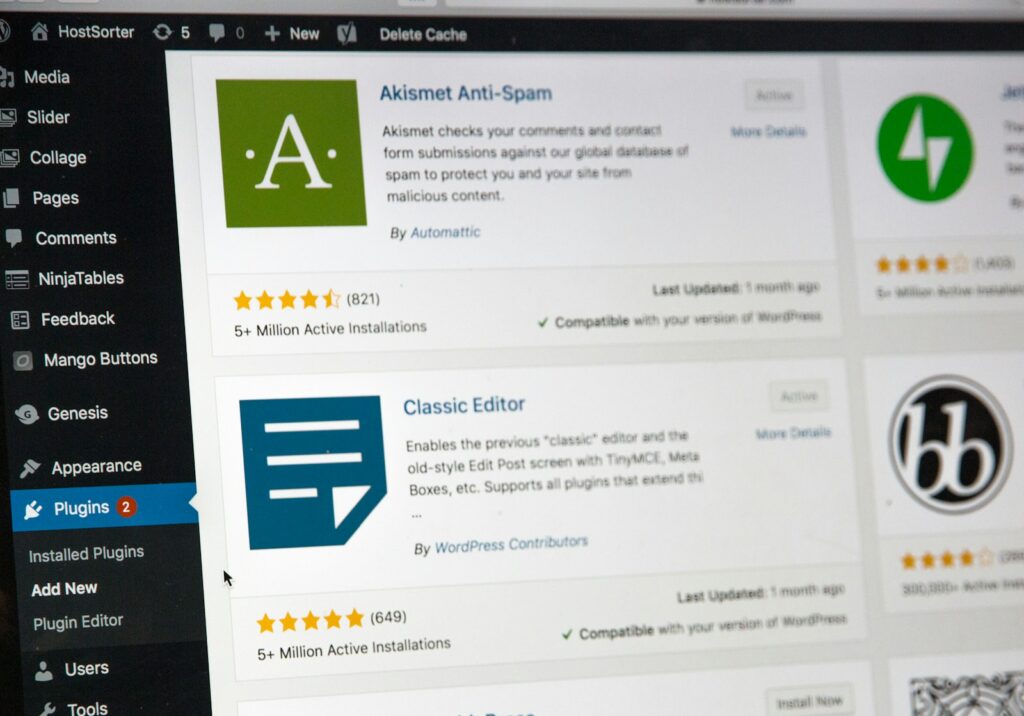

Leave a Reply