For some of you, it’s possible that you still allow comments on your blog, but wonder why there’s a URL field for your visitors to fill out. Some of the comments you moderate, probably have strange links to scammy looking websites too. So, in this Ask Nile post, I’ll answer why there is a URL field in the WordPress comment form.
Ask Nile: Why is there a URL field in the WordPress comment form?
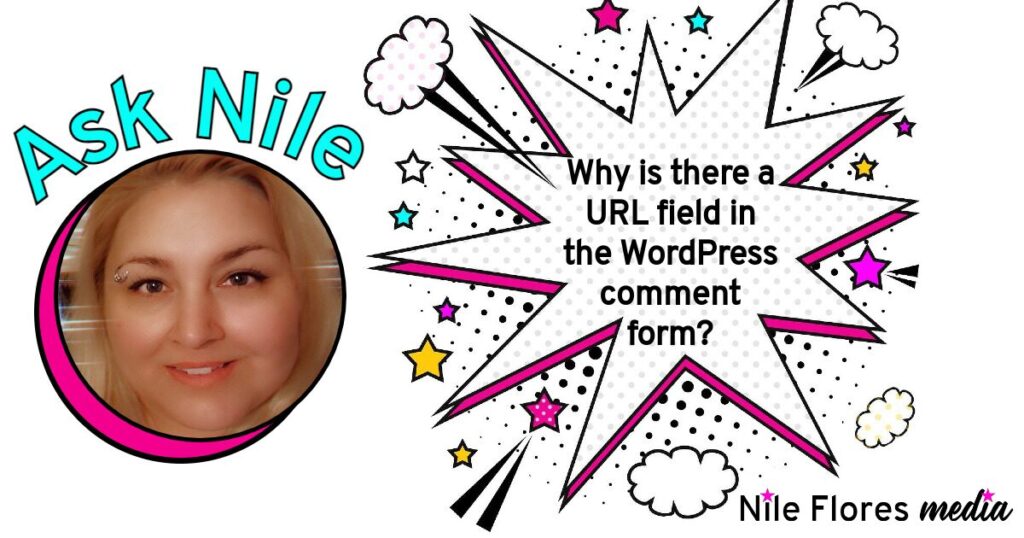
A long time ago, WordPress was the b2/cafelog platform. In the blogging community, leaving your website link behind, alongside your comment, allowed the blog author the option of going back to the commenter’s website and returning the comment. It was, and still today, is good juju to return comments if you can.
The blog comment form looks somewhat like the following image.
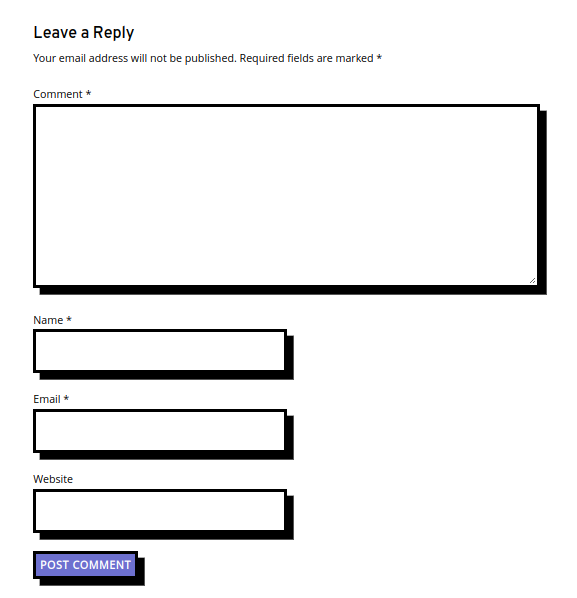
While some comment forms are styled differently, they usually have a message field, name field, URL field, and email address field.
Naturally, after b2/cafelog was forked into WordPress, the same comment form was carried over and has been a key feature within WordPress even to this day. The comment section of a blog post is a great way to not just get feedback from others, but to use it like an additional information sharing spot. This way not only does your readers learn from you, but you can also learn from your readers who leave feedback.
However, over time, because of blackhat tactics and spammers, some websites have received an influx of comments that contain links to malicious sites or just plain out annoying spam. Some bloggers over time have even shut their blog comment section down to reduce the pain of moderating through lots of spam.
In fact, even though there are a lot of anti-spam plugins and security plugins that address blog comment form spam, it’s not a surefire solution. It merely reduces the chances of a spam comment being published live for everyone to see. Some still slip through and sometimes even real comments from real people have been known to accidentally be put in the moderation queue or even spam folder with WordPress.
So, this all being said, you’ve got 2 solutions – either use a convenience comment anti-spam method to reduce comment spam as much as possible, or remove the URL field in the WordPress comment form. Both of these solutions are below.
How to Reduce Comment Spam
Comment spam is a common issue on WordPress websites, but there are effective strategies to reduce it. Here are five tips to help:
- Use a CAPTCHA Plugin
- Install Anti-Spam Plugins
- Enable Comment Moderation
- Limit Links in Comments
- Close Comments on Older Posts
Use a CAPTCHA Plugin
Adding a CAPTCHA to your comment form helps ensure that only real users can leave comments. A popular plugin like reCAPTCHA can add this feature to your website, making it difficult for bots to submit spammy comments. The only issue with using a plugin like this is registering for the API keys. However, the plugin will give you some directions on how to set the API keys up.
Install Anti-Spam Plugins
WordPress offers several powerful anti-spam plugins. One of the most popular is Akismet, which filters out comments that appear to be spam. Another good plugin for anti-spam is Antispam Bee, which also provide robust protection against unwanted comments.
Enable Comment Moderation
By enabling manual comment moderation, you can control which comments are published. In the Settings > Discussion section of your WordPress dashboard, you can require that all comments be approved by an administrator before appearing on your site.
Limit Links in Comments
Spammers often include multiple links in their comments. In your WordPress settings, you can limit the number of links allowed in comments. Go to Settings > Discussion, and in the Comment Moderation section, specify the maximum number of links allowed (example: 1 or 2).
Close Comments on Older Posts
Spam bots tend to target older posts that are less frequently monitored. In the Settings > Discussion area, you can set WordPress to automatically close comments on posts that are older than a specified number of days (example: 30 days). This reduces the risk of comment spam on older content.
By applying these strategies, you can significantly reduce spam comments on your WordPress site while keeping genuine user interaction intact.
How to remove the URL field in the WordPress comment form
Removing the URL field from the WordPress comment form can help reduce spam, as many spammers use this field to promote their websites. You can remove the URL field manually or by using a plugin. Below are the step-by-step methods for removing the URL from the comment form in WordPress.
You can remove the URL field from your comment form by adding custom code to your theme’s functions.php file. Make sure before you make any changes that you backup your WordPress site. Because this tutorial is about you editing your code directly, you might want to create a WordPress staging website to make your edits, before moving the updated code to your live website.
- Access Your WordPress Dashboard
- Go to Theme Editor
- Open the functions.php File
- Add the Custom Code
- Save Changes
- Test the Comment Form
Step 1: Access Your WordPress Dashboard
Log in to your WordPress admin dashboard.
Step 2: Go to Theme Editor
In the WordPress dashboard, navigate to Appearance > Theme File Editor (or Appearance > Editor in some themes).
Step 3: Open the functions.php File
On the right-hand side, you’ll see a list of theme files. Look for the functions.php file under the “Theme Files” section. Click to open it.
Step 4: Add the Custom Code
Scroll to the bottom of the functions.php file, and paste the following code to remove the URL field:
// Remove URL field from comment form
function remove_comment_url_field($fields) {
unset($fields['url']);
return $fields;
}
add_filter('comment_form_default_fields', 'remove_comment_url_field');
Step 5: Save Changes
After adding the code, click the Update File button to save the changes.
Step 6: Test the Comment Form
Visit your website and check the comment form to ensure that the URL field has been removed.
Hopefully this answers your question about why the URL field is in the WordPress comment form, as well as gives you a couple quick solutions whether you wish to continue allowing blog commenters or not.
Do you allow blog comments? Do you have problems with comment spam? If you allow comments on your WordPress blog, what solution(s) do you use in order to reduce spam?
[…] Read Full Article […]